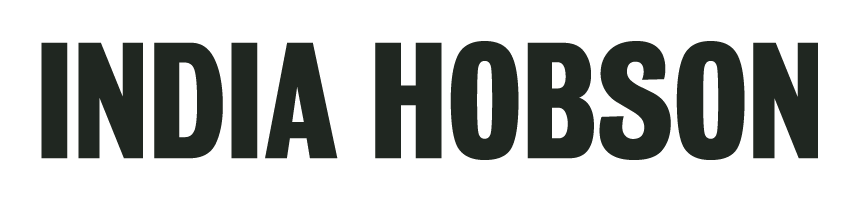Gallery Instructions
Your gallery is protected by a password and a 4-digit PIN
I would 100% recommend that you download the images, back them up to another device/computer and more importantly PRINT THEM!
Viewing the Images
Click the grey box that says "View Photos"
Enter the password that is provided in the email, this will give you access to view all of the images
You can scroll down the page to view everything as a collection or click an individual image to see it on its own and use the arrow keys to toggle through them 1 at a time.
When you’re viewing an individual image there is an arrow in the top left corner which takes you back to the main index/gallery page.
Downloading/Saving the Entire Gallery
Please note downloading the entire set is only possible on a laptop/desktop computer - if you’re using a mobile device you can only download individual images 1 at a time.
To download the whole set all at once you must be on the gallery/index viewing page (ie not an individual photo.)
There are a few different icons to the top right of the images, locate the arrow pointing down - if you rollover it with your mouse/cursor it will tell you that it’s “download”.
Click the icon.
Enter your email address and 4-digit PIN provided in the original email.
The next window will give you options for the image sizes (the “?” will explain your options)
Click “start download”
The images will be saved to a .ZIP folder on your computer.
Downloading Individual Images
Choose the “download” arrow in the top row of icons.
A window will appear the first time you do this asking for your email address and the 4-digit PIN provided in the original email.
The image will be saved to your computer.
Creating a List of Favourites (useful if you’d like to download some-but-not-all of the images)
You must be on the gallery/index page to create your list.
Locate the heart icon in the top right corner - if you rollover it with your mouse/cursor it will tell you that it’s “favourites”
Click the icon.
Enter your email address in the window that pops-up, this will create a profile for you allowing you to make multiple lists and keep going back to them however I recommend that if you would like to see the images regularly, download them, back them up and PRINT THEM!
Click the ‘my favourites’ box.
Click the ‘return to gallery’ box.
Clicking the heart icon on each image to add it to your list.
You can view, share and download your lists by clicking the “favourites” heart whilst on the gallery/index page.
If you have any issues or questions, feel free to get in touch.